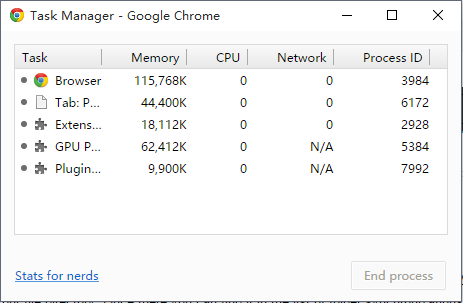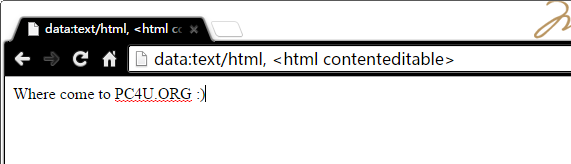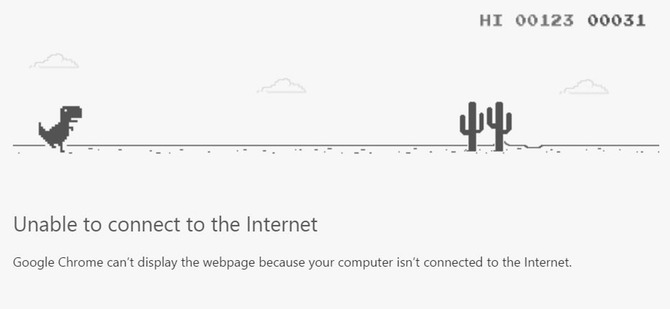Google Chrome is one of the most used web browsers, due to its speed, ease of use and simple and practical interface, which has convinced thousands of users, who use it in versions for computers, smartphones and tablets.
Besides the useful and popular Chrome extensions, the browser has a lot of hidden features that allow you to further expand its potential. We can tell them to you, but only if you keep the secret.
Opening the Task Manager
Just like Windows and Mac have their own task managers that allow you to end troublesome applications or processes, Chrome includes a useful task manager that helps you close tabs and features that cause problems in browser operation. To open it you can press SHIFT + Esc or go to the settings menu, then click on “More tools” and then “Task Manager”.
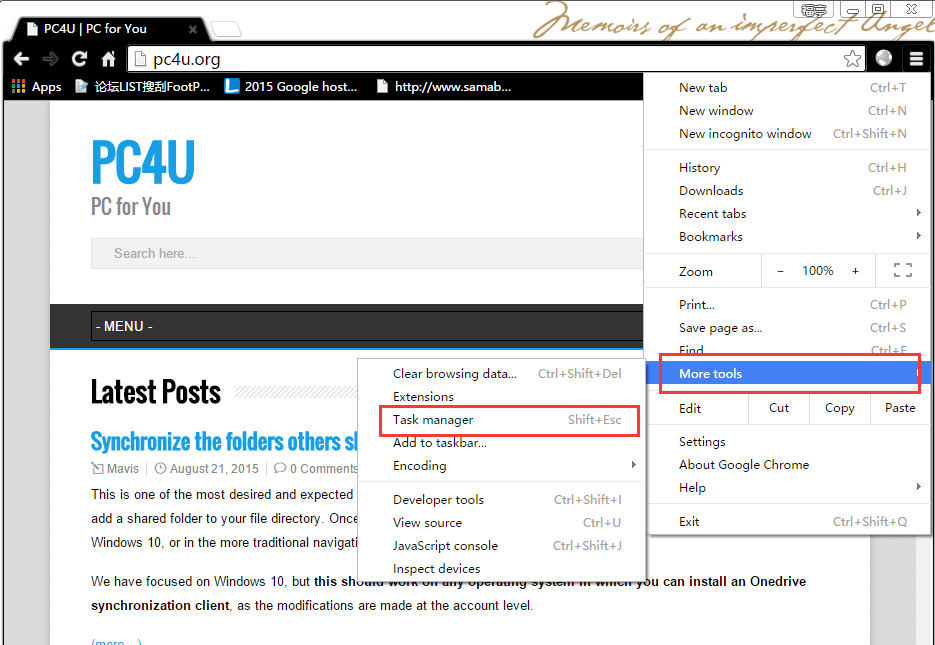
Paste addresses or words and access or search them up directly
Time is money, everybody knows it, so Google incorporated one of the most useful functions in this regard: to paste a web address and directly access it or search the word directly by just copying the desired text (or web address) and click on the right mouse button, without having to do a combination of paste + press the enter key. Now those are some saved seconds.
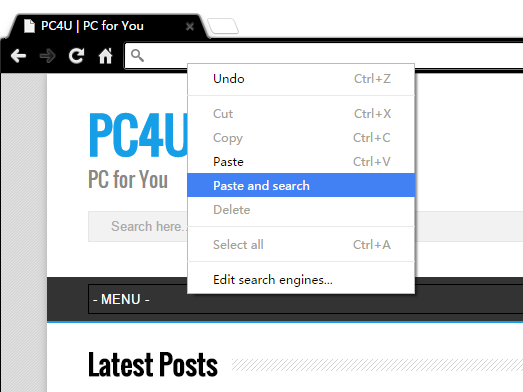
Fix the tabs
Another interesting Chrome feature is the ability to fix the open tabs so they don’t get easily closed and so you don’t accidentally move them. This comes in handy if you need to have an open page in hand, or if you need to constantly review information from a specific web. To do this, by simply pressing the right mouse button over the desired tab and selecting “Pin tab”, you can get the most of this useful function.
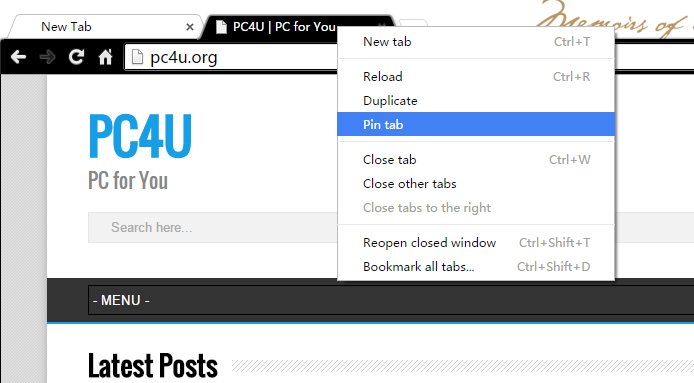
Controlling memory consumption
Just as the Task Manager shows you all open processes in Chrome, if you write about:memory in Chrome’s address bar (it’s called Omnibox, by the way) you can access a detailed hidden page that shows you detailed information of the running processes in the web browser.

Opening a tab in incognito mode
Many users don’t know about it, but Chrome incorporates a very unique feature called “incognito mode”. Thanks to this you can open a window in which all traces of visited web addresses, passwords, etc. will be deleted when you close the window itself. This is very useful when you are navigating in other people’s computers. To open a window in incognito mode just go to the options menu and open a new window in incognito mode. By the way, and because of its potential use, this feature is also vulgarly known as “porn mode”.
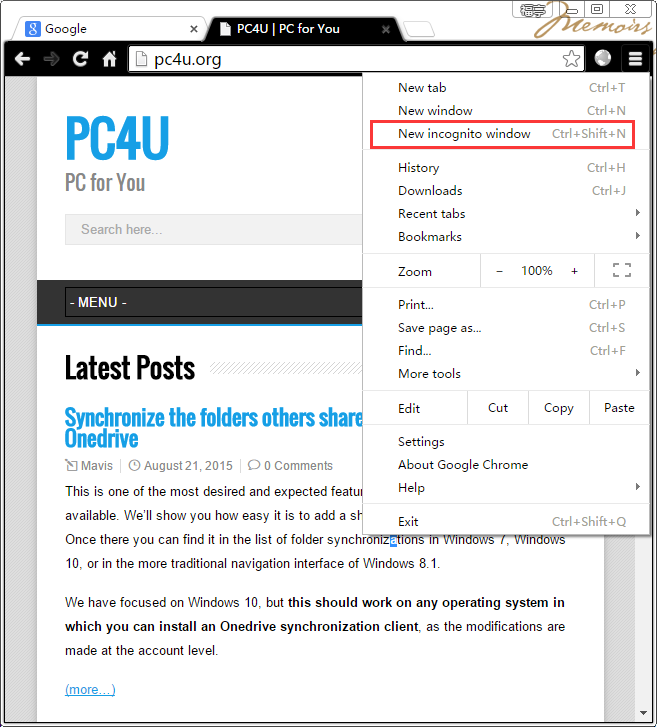
Activate experimental functions
If you type chrome://flags in the Chrome address bar, it will give you access to a rather delicate section, but it can open many hidden options. It is a page that allows you to activate “experiments” in the browser: you can disable native features, try new ones. However, you have to realize that using this page can become dangerous if you don’t use it carefully.
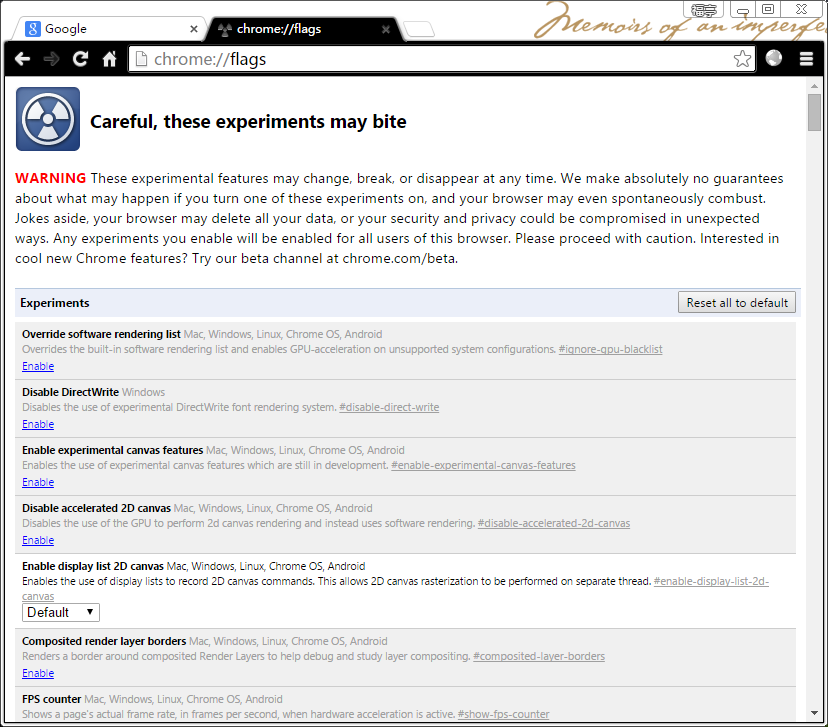
Automatically generate passwords
Within the section chrome://flags you will find an option called “Enable password generation.” This feature, if enabled, will help you generate random passwords when you are in a registration form on a website (whether in a forum, online store, social network, etc.).
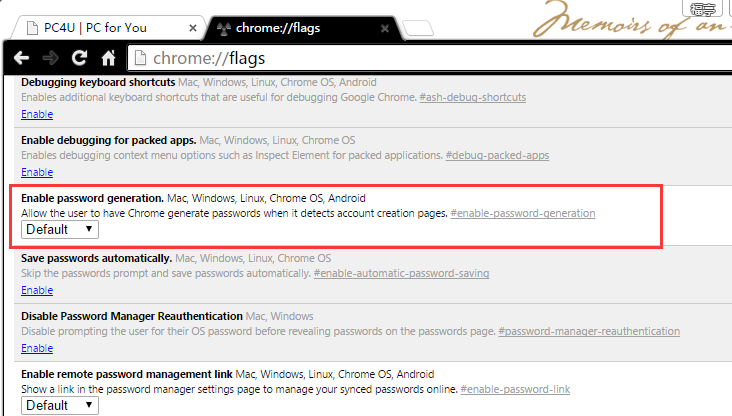
Make quick math
If you have to do some math and you don’t have a calculator in handy, Google Chrome itself is the best tool to do so. Write an operation in the search bar (Omnibox) and Google will automatically show you the result of the operation, as if you did it in the web browser itself.
Using Chrome as an alarm
You can use the Google browser as an alarm, but this time you will need to install a small extension called Omnibox Timer. Once installed, you just have to type in the address bar the tagline “tm” to activate it and indicate the time you want to wait for the alarm: Xs (seconds), Xm (minutes), Xh (hours) and even write text reminders like “Wake up Dad 45m”.

Converting measuring units
Another capability that is inherited directly from the Google search engine is the ability to convert measurements using the address bar (Omnibox). If you write 455 minutes =, it will appear below the equivalent hours. You can do this with any other measurement unit.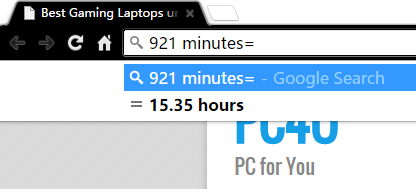
Define Gmail as your default mail client
As you navigate through a website and there’s a link to write an email and get in touch with the owners, usually the link opens the default application that you have installed in the system. If you click on this link, click on the black diamonds at the right of the web address bar and select “Allow” in the small “Do you want to allow Gmail to open all email links?” window, as that will save you the hassle of copy all email addresses by hand.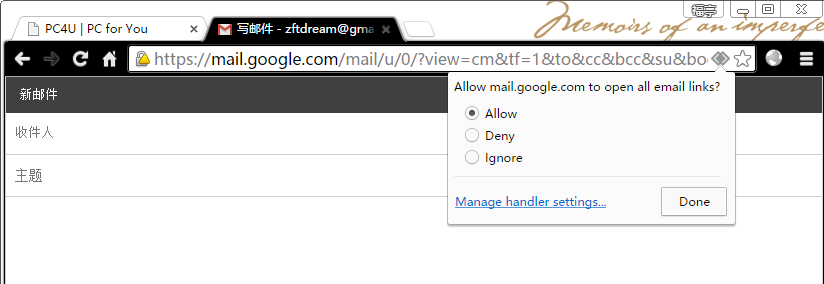
Use Chrome as a note editor
If you need to take some notes quickly and you don’t want to open a text editor or notepad in Windows, you can turn Chrome into a notes editor by simply opening a new tab and typing the following in the address bar:
data:text/html, <html contenteditable>
Have fun with the dinosaur if you have no network connection
When Chrome can’t connect to the network, you always see a curious error page that shows you the illustration of a dinosaur (as if to imply that you are back to the dinosaur age because you have no connection). That funny little message can become pure and simple fun if you hit the space bar: as it will activate a minigame in which you have to avoid obstacles by moving the dinosaur itself.
Read More:
Best Antivirus for Windows 10
How to automatic backup Data to external hard drive in Windows 10
Windows 10 Free download