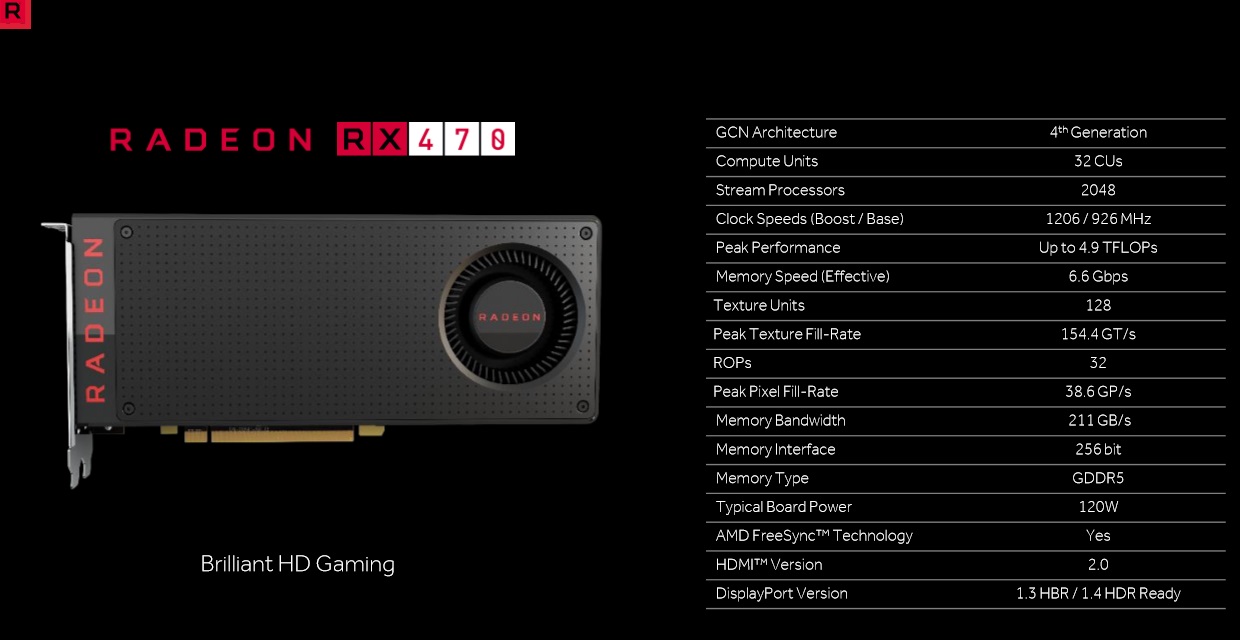The New Pascal-based Nvidia Titan X and Quadro GPUs
Nvidia, a leading graphics card manufacturer, has recently announced new GPUs based on its next-generation Pascal architecture. The Nvidia Titan X is a step above the 1080 GTX, while the new Nvidia Quadro is suited to the professional sector.
The Nvidia Titan X – New flagship
The new Nvidia Titan X promises benefits that are 50% greater than the 1080 GTX.
According to Nvidia, the Titan X is able to offer performance up to 50% higher than the company’s previous flagship, the 1080 GTX, which was already the most powerful GPU at the time. While the latter only boasted with 8 GB of GDDR5 RAM memory with a 256-bit bus, the Nvidia Titan X has 12 GB and a 384-bit bus, with a consumption of 250 W – just 70W superior to GTX 1080 and just as much as the old GTX Titan X.