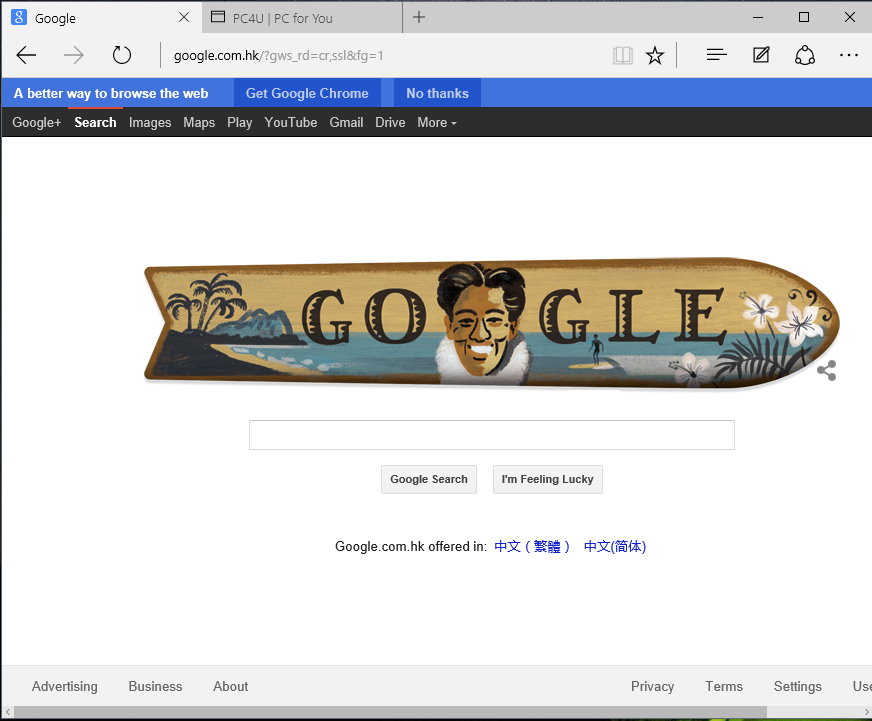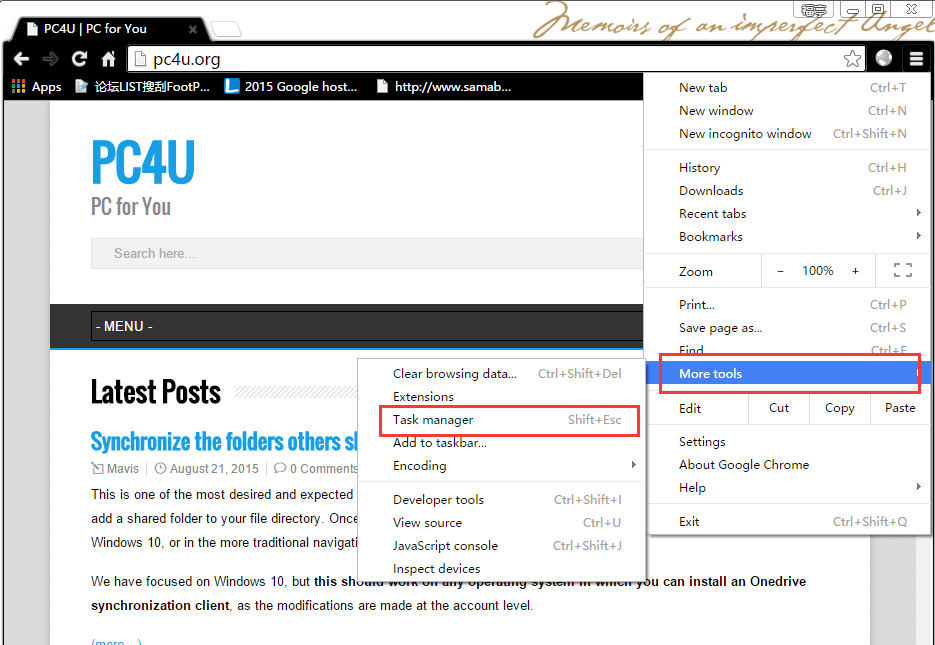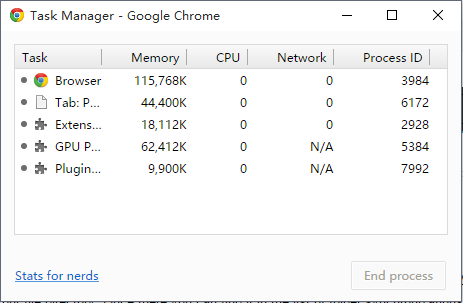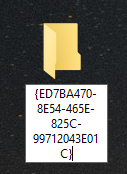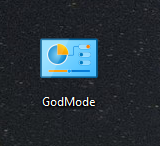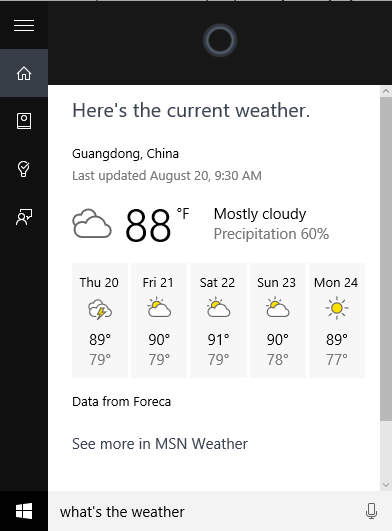Best SSD for Gaming 2016
CPU speeds keep increasing, and new devices operate at a rate greater than that which they can fetch data from computer hard drives. This leads to informational bottlenecks when the dataflow is not sufficient enough to keep up with processing speed. The solution is an SSD. As long as you choose a solid-state drive for your machine, which one you choose will not make much of a change in performance. The real boost comes when you change your standard hard disk to any SSD.
Will an SSD make games run better?
Whether your games will run more smoothly depends on a large variety of factors, and these depend on what precisely you mean by “better.” A solid state drive will not help with low frame rate. Instead, you need a more powerful GPU. What an SSD does for game performance is the same thing it does for a running any types of programs or applications on your computer. These drives reduce the time it takes for any program to load. SSD’s transfer data at speeds over 400 MB per second compared to the 170 MB per second of standard hard drives.