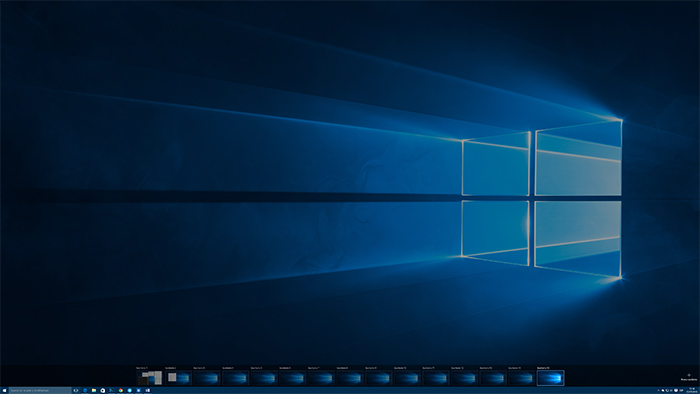Intel SSD 750, perfect for your enthusiast PC
The chip giant has extended the Intel SSD 750 series with a new 800 Gbytes storage capacity model that will delight a user who wants to mount or enhance its enthusiast PC or a professional who wants to add on its workstation.
The Intel SSD 750 Series is the first of its kind for PCs, as the manufacturer reserved it until now for the server segment. If an SSD is one of the star components of modern computing for its advantages over hard drives, then the models connected to PCIe are barely the icing on the cake.

As this Intel series is sold in 2.5-inch form or as a card that can be placed on a PCIe Gen 3 x4 slot (just as you would with a dedicated graphic card), which uses the NVMe interface (Non-Volatile Memory Host Controller) with significant performance benefits compared to SATA bus.