I already told you. Your antivirus is a sieve. It lets all kinds of malware through. You didn’t believe me and now you’ve got a nice virus. Serves you right! Yes, it’s true, no antivirus is infallible, but protecting yourself with the wrong software doesn’t help! My advice? Install Bitdefender Free Edition.
Bitdefender Free Edition is the free version of Bitdefender Antivirus, one of the best antivirus programs on the market (as testified by the comparative tests carried out by AV Comparatives). It allows you to check all the files on your PC for viruses and, more importantly, provides real-time protection against all major types of malicious software without slowing down your system.
If you want some advice from a friend, get rid of the unreliable antivirus that you’ve used until now and install Bitdefender. How do you say? Would you like to do it but, not being particularly interested in computers, you don’t know how? Don’t worry, I’ll give you a hand. Follow the instructions below and, in no time at all, you’ll have a computer protected against all major computer threats, plus no cost, which never hurts!
How to use Bitdefender Free Edition on your PC
To download Bitdefender Free Edition on your PC, go to the official site and click on the Free Download button, which you’ll find in the middle of the page.
When the download is complete open it, by double clicking on it (bitdefender_online.exe) and, in the window that opens, click on the Yes button to start downloading all the components needed for the program: it’s over 300MB of data, so if you don’t have a particularly fast connection it may take some time.

Before copying files to your PC, Bitdefender will scan the system for viruses and malware: cross your fingers and wait for the procedure to finish (it should take only a few seconds).
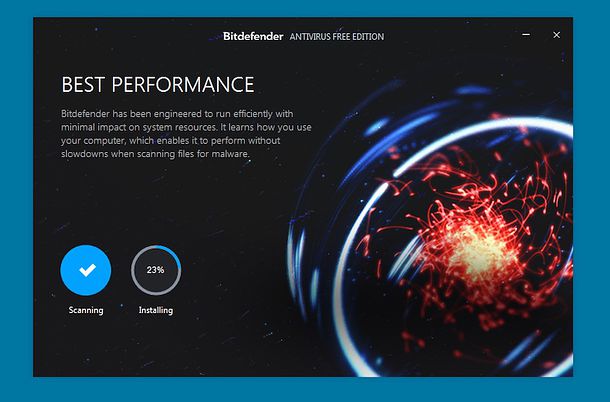
Then fill in the First Name and Last Name fields, the E-mail address fields, set a password for your account in the appropriate text field and click the Create account button to complete the registration process.
At the end of the process, you’ll have to verify your account by opening an email sent to you by Bitdefender and clicking on the Verify now button in the email.
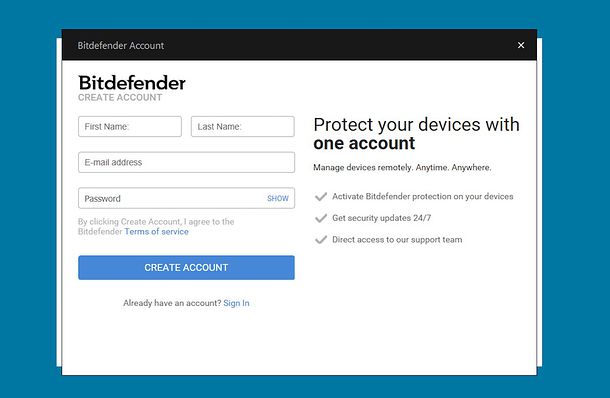
A Bitdefender window will open in which, after a few seconds or a few minutes of waiting (depending on the amount of data to be examined), you’ll be shown the results.
If you want to perform a full system scan, however, you have to start Bitdefender Free Edition via the icon next to the Windows clock and you have to click the System scan button in the main window.
The scan will go on for a few minutes, so be patient. If threats are detected, accept their inclusion in the quarantine area of the antivirus (which you can later visit by clicking on the ⚙︎ icon in the upper right corner and selecting Quarantine from the menu).
I should also point out that if necessary you can perform a quick scan of files and folders by starting Bitdefender Free Edition and dragging the items you want to check in the main window.
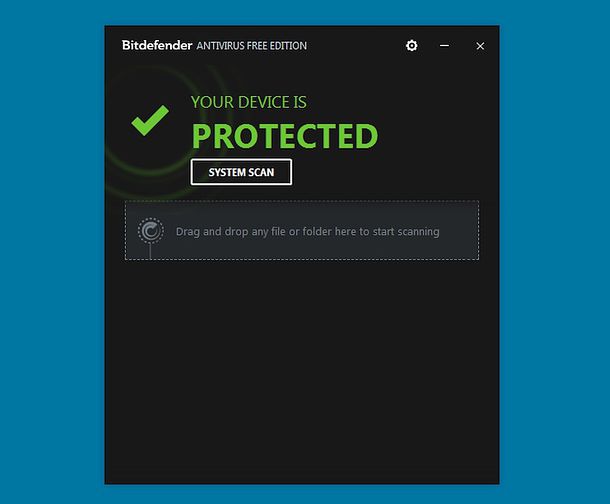
In the next window, move the lever on the Protection shield function to OFF and Bitdefender will stop checking PC activities in real time.
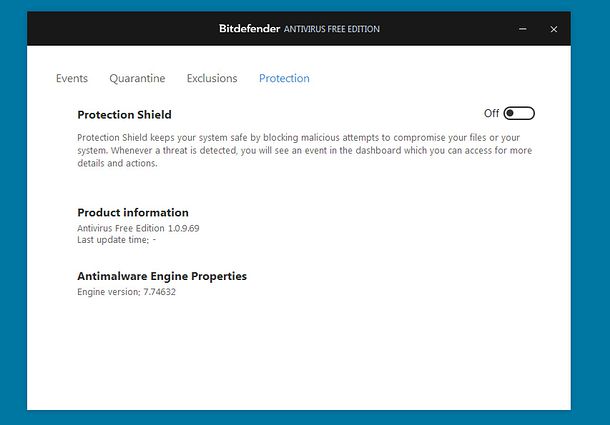
In the case of files, just click on the relevant option when Bitdefender reports that something is a potential threat. For Internet addresses, however, you have to click on the ⚙︎ icon at the top right of the main antivirus screen, select the Exclusions item from the menu and click the Add exclusion button (this opens the form where you can add the URL to exceptions).
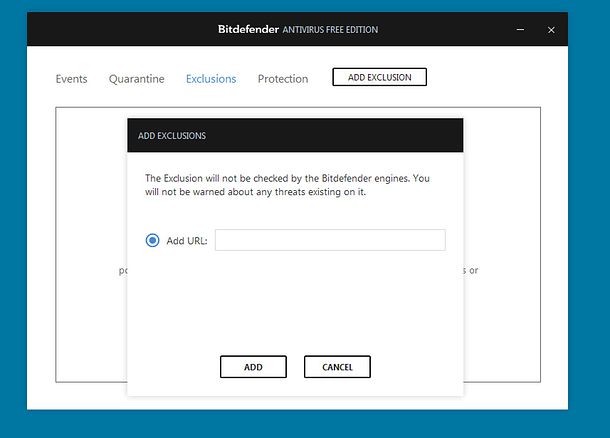
How to use Bitdefender Free Edition on a Mac
Do you use a Mac? If you do, you can get Bitdefender protection through Bitdefender Virus Scanner. It’s a free application and compatible with all the latest versions of macOS, which means you can check for malware on your Mac and viruses for Windows within the system.
It only works in on-demand mode, so it doesn’t have a real-time scan engine, but this isn’t a big deal. The risk of malware on a Mac is still quite small and using the computer with a bit of caution – like not downloading software from illegal or unknown sources – you can sleep relatively easily even without keeping a virus scanner constantly active.
I personally recommend Bitdefender Virus Scanner. Keep it just a click away and use it from time to time to check for malware on your computer. Go to this Web page, open the Mac App Store (or click on the blue button, View in the Mac App Store) and install the program by clicking on the Get button and then click on Install. You may be asked to verify your identity by entering your Apple ID password.
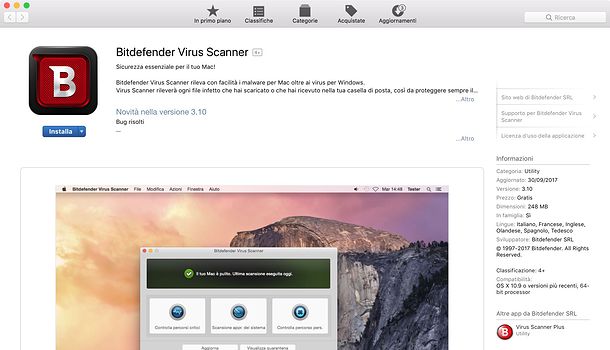
Check the item Update malware signatures before scanning and click on Finish to go to the main application window. At this point, click Scan Critical Locations, put a check mark next to Greater protection and click on Allow access.Select the Macintosh HD path from the drop-down menu at the top of the window, click again on the Allow access button to allow the antivirus to access all the folders on your Mac (this is only necessary on the first scan) and wait patiently while antivirus signatures are first updated and then it checks the crucial computer folders (where malicious software usually works).
If you want to perform a full computer scan (longer), click on Full System Scan in Bitdefender Virus Scanner, while if you want to check a folder of your choice, click on Scan a Custom Location.
Is the protection guaranteed by Bitdefender Virus Scanner not enough? Are you looking for a more complete antimalware solution for your Mac? Then maybe consider Bitdefender Antivirus for Mac, which offers 24-hour active cloud protection, protects against ransomware, eliminates viruses for Windows (which would otherwise have no effect on a Mac) and protects against adware. It costs around 40 euros. More info here.
If, instead, you’re looking for a solution exclusively dedicated to adware for macOS, i.e. malicious software that causes advertising content to pop up on your Mac, you can get Bitdefender Adware Removal Tool for Mac, which is 100% free.
How to use Bitdefender Free Edition on smartphones and tablets
If you have an Android smartphone or tablet, you can rely on a “standard” antimalware installed on your device and you can feel safe from most of the malware designed for the green robot’s operating system: I refer to Google Play Protect, which is active by default on all Android devices (all those equipped with Google services) and can be checked by selecting the appropriate item from the menu ☰ of the Play Store.
That said, there are alternative solutions that can be added to Google Play Protect and can increase the level of protection of your smartphone (or your tablet). Among these solutions, I point out Bitdefender Antivirus Free which allows you to control all apps installed on the device by blocking the potentially dangerous ones. It’s 100% free and requires no configuration.
If you want to try it, open the Play Store (the colour ▶ symbol on the home screen), search for Bitdefender in the bar at the top and select the Bitdefender Antivirus Free icon (the white shield on a red background) from the search results. Then click the Install / Accept button and wait for the application to be downloaded and installed on your device.
When installation is complete, start Bitdefender Antivirus Free, accept the conditions of use by clicking the appropriate button and activate the lever on Examine memory to activate control of the device memory (allow access to memory, if required).
Then click the Start Scan button, wait for it to check all the apps installed on your smartphone (or tablet) and you’re done.
If you need more advanced protection, download Bitdefender Mobile Security & Antivirus, which for 9.95 euros / year (after 15 days of free trial) provides a real-time antimalware scan, an anti-theft system to track devices remotely, a blocking function for apps and many other functions dedicated to privacy and security.
Bitdefender Mobile Security is also available for iPhone and iPad, where, however, the malware risk is practically zero (unless it’s been jailbreaked) and therefore mainly deals with tracking devices in case of theft or loss. You can use it for free, but it overlaps with the Find My iPhone / iPad feature which is already included as standard in iOS. It is up to you to whether it’s of any use to you.