You bought a new Wi-Fi router to extend your internet signal through the house but, by a few meters your connections just doesn’t quite reach the kitchen. Have you wasted your money? No way! There are several ways you can boost your WiFi signal: some are cost-free and require a bit of inventiveness, others are more expensive but also more effective. If you’re ready, I going to reveal those which, in my humble opinion, represent the best ways to strengthen your WiFi signal.
“How?”, you say? You’re not very handy with computers and new technology, and the solutions I’m about to give you to strengthen your WiFi signal are too complicated for you? No way, you’re very mistaken! Despite what you may think, boosting your WiFi signal is not something that only “freaks” can do. To succeed “in business” you just need to to be able to concentrate and pay attention a little you’re done. Trust me.
If you’re actually interested in understanding how to boost your WiFi signal I suggest you take a few minutes to get comfortable and read this tutorial. I recommend that you look carefully at all the methods I’m about to propose in order to strengthen your WiFi signal and try to find out which one best suits you and, importantly, your pockets. One way or another, for sure you’ll manage to solve your problem, you have my word.
Position

So, if you haven’t already done so, before reading the next few lines or looking at the other solutions I’m about to suggest, try placing your router in a different part of the house in such a way as to reduce the distance to the remotest parts of your home. The ideal place would be in the centre of your home.
I also suggest that when relocating your router you should also aim for a place away from walls, floors and metal objects that could be an obstacle for your wireless signal.
In this regard, the Wi-Fi SweetSpots app for iPhone and Android may also come in handy. It serves as a radar to detect the wireless signal strength in different areas of the home. Once you’ve moved the router, download and launch the app then test the Wi-Fi signal strength in various rooms in order to find out which is the best location.
Radio Channels
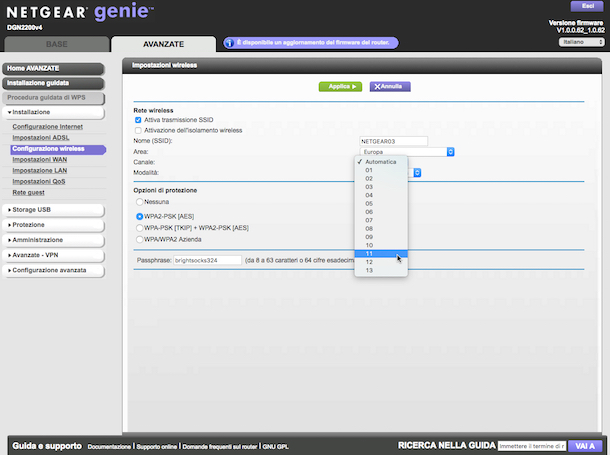
First, you’ll need to access the control panel of the router by typing the address 192.168.1.1 or 192.168.0.1 in the browser, enter the username and password needed to access the page (usually admin/admin or admin/password) and navigate to the section dedicated to configuring your wireless network.
Unfortunately I can’t give you precise instructions since the menu can vary from router to router so you’ll have to be good at finding the right option. Try anyway to identify control panel section relating to settings for your wireless network or WLAN.
For example, on a Netgear modem with the Genie interface, in order to access the correct section you have to click the “Advanced” tab located at the top right, then you have to click on “Installation” in the left sidebar and, finally, you have to click on “Wireless Setup”.
Now find the Wi-Fi channel selection menu and set it to a value other than the default. I suggest channels 2 or 6, or number 11 because they’re the ones which don’t overlap with other channels but you should try several anyway to find one with less interference.
Afterwards, save your changes to the settings by clicking ‘Apply’ or ‘Save’. After confirming the changes, in some cases, the router may restart automatically. Afterwards, you should notice an immediate improvement in your wireless signal.
If, despite my instructions, you weren’t able to find the right section of the control panel to change the WiFi channel you can check the user manual which usually comes with the device. I’m sure you’ll find all the information you need!
If you don’t have the manual to hand, you can most likely find a copy to download from the manufacturers website. Below is a list of all major router manufacturers a link to their support page.
There you’ll find manuals of all units on the market and you’ll be shown clearly how to access the management panel of the device and make various other changes to the settings.
DIY Extender

Believe it or not, all you need to boost your Wi-Fi signal is an empty 500 ml can (large soda cans), a knife (or a box cutter), and adhesive pads that you can find in DIY stores. What you’re aiming to end up with is a semi-cylindrical antenna to put on the router’s antenna and strengthen the signal.
To make this extender, the first step is to remove the ring pull from the can and wash it thoroughly so that there’s no residue of the drink left inside. Then, take the knife or box cutter, completely cut off the bottom of the can and cut the top almost completely off but leave the top attached and intact: the top of the can will be the base and the opening will be used to put it on the router’s antenna.
Now, make a cut down the entire body of the can and open it out, so you get a sort of semi-cylindrical antenna. Attach two adhesive pads next to the opening on the top of the can and place your homemade antenna on your router by sliding the router’s antenna into the opening of the can.
You should get something similar to the one shown in the image above.
If any step is not clear, have a look at the original version of the guide published on the Internet site WikiHow.
Range Extender or Powerline

If you don’t know what I’m talking about, a range extender is looks similar to a router and allows you to easily repeat your wireless signal coming from other routers nearby, thus extending the internet connection to further rooms of the house.
Their prices generally range from 20 to 50 dollars and come in all shapes and sizes. They can be purchased at any electronics store or online stores such as Amazon. I’ve reviewed some of the most important ones in my post: WiFi Range Extender buying guide.
To set them up and use them just plug them in to your computer via an Ethernet cable or connect the range extender to the same network as your PC, open your browser and go in its internal control panel by typing the address 192.168.0.1 or 192.168.1.1 or the address indicated in the instruction manual.
During initial setup, the range extender will detect all available wireless networks nearby. Put a check mark next to the name of the connection of the wireless router, click on the button to go ahead and complete the wizard by entering the security key and following the instructions on-screen.
Once that’s done, you’ll be able to connect to the internet, even in rooms that were not covered by the original Wi-Fi signal. The range extender can also have the same name as the primary router connection, a variant labelled EXT at the end, or can be completely different.
If you’re trying to strengthen the Wi-Fi signal in a multi-story home or with very thick walls, you may also want to consider the power lines. It is a system that takes advantage of the electrical wiring to bring your wireless signal throughout the house via adapters that plug into an power socket to turn it into an access point for the Wi-Fi network.
Their price is around 60 dollars with Wi-Fi support and 30 dollars for those without. You can buy them in electronics shops, or on Amazon, or other online stores.
Read More:
Best Home Wireless Router
Best Wireless Router
Best Wireless Router for Gaming