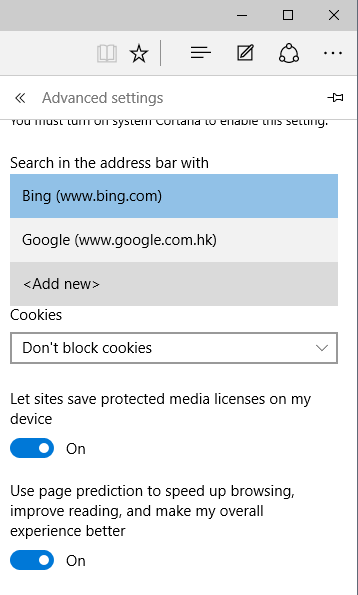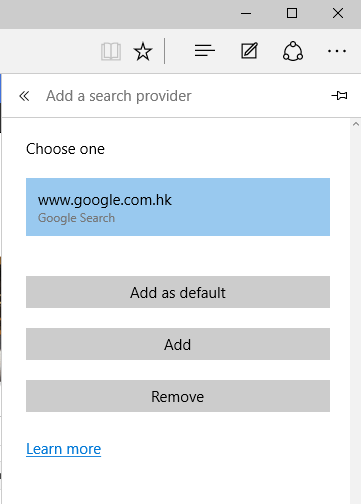Microsoft Edge is definitely a great browser, fast and effective, but perhaps we do not like much the default search engine so it’s always good to know how to modify it.
This trick does not affect Cortana, that as no option to change your search engine, so it applies only to searches performed through your own browser’s series of Windows 10. The change is simple but must be done properly.
The first thing is to open Edge. Once opens what we need to do is navigate to our favorite search engine. I choose Google but it can be any.
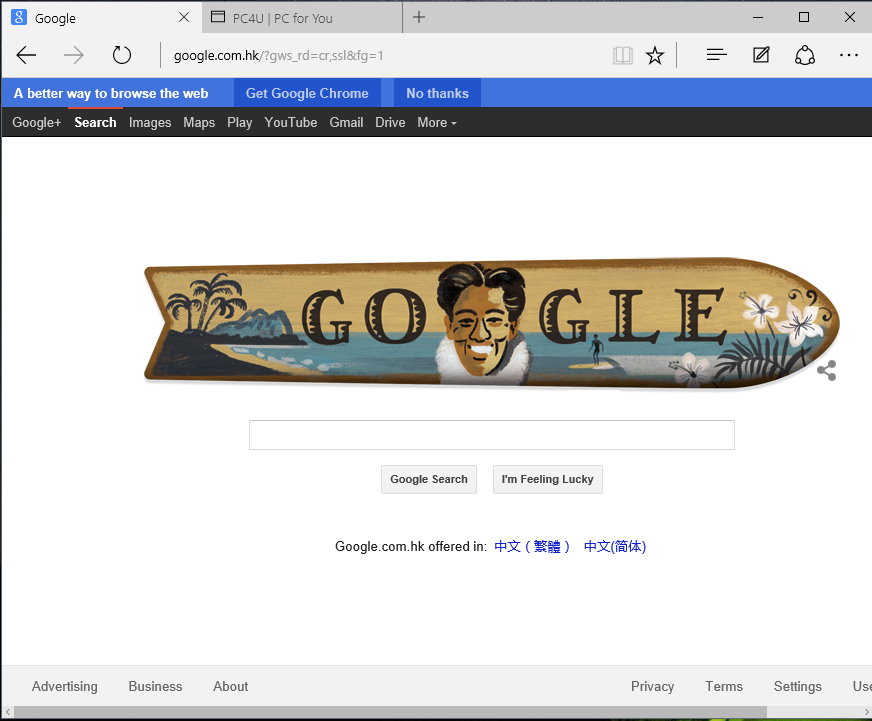
Once it is open the page, we can go to Edge Setting section. It is located in the “three dots” icon in the superior corner to the right. We enter to the configuration and once there we go to “View advance Settings”.
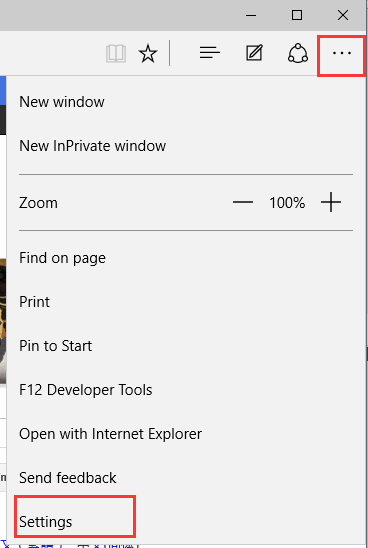
In the advance Settings, we search for “search in the address bar whit”. By default, the search engine is Microsoft Bing. We open the drop down menu and We chose to add a new one. Having Google open we will have the option of adding and the one that will present is Google. We add it as default. We have personalized a custom search engine in Edge.
Read More:
Activating the function “Hey Cortana” in Windows 10
How to automatic backup Data to external hard drive in Windows 10
Windows 10 Free download
How to install Windows 10 and Windows 7/Windows 8 with Dual Boot
Windows 10: How to Customize the New Quick Access
How to Import favorites to Microsoft Edge