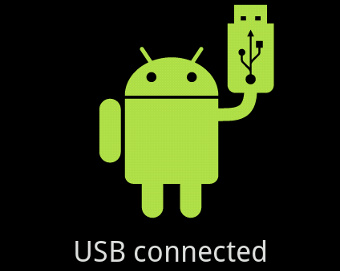It’s possible that while trying to connect your Smartphone to the PC via the USB port this one won’t recognize it, but let’s calm down, and don’t despair, the Free Android (El Androide Libre) is here to the rescue.
In this post we’ll leave you a few possible solutions so you can connect your android to your PC without any problems. Or at least we’ll try.
Not detecting the USB connection? Let’s start with the basics
Many times we turn something small into a big deal unnecessarily. It happens to all of us that when something fails we immediately go to the complicated answers, without realizing that the solution is right in front of us.
First and foremost let’s dismiss the most obvious possible reasons for the problem:
- Make sure that the cable is connected appropriately both to the Smartphone and PC: It may seem silly but it can happen to any of us.
- Try another cable: It could be that the cable stopped working for some reason.
- Try another USB port: It’s possible that the USB port is not working correctly. If you only have one USB port try using another device in the port and see if it recognizes it.
Try restarting both your PC and your phone, there may be a problem that can be solve by this.
More than likely this wasn’t very helpful, but it’s a good starting point since if we didn’t try this we would spent hours in the following solutions and get nowhere. And that is exasperating.
Download the latest drivers

Are the drivers correctly installed? If your device has a specific software start it up and this will automatically download any necessary driver. Otherwise, search in Google the corresponding drivers to your device and download them from the official website. That they are official files is really important, that way we avoid downloading malware.
You can also try and install the Universal Android Driver ADB which we mention some time ago.
You downloaded and install the latest drivers and it’s still not working? Don’t you worry, we keep going.
Media Device
The first time I plug my OnePlus One to my iMac I got scared when it didn’t recognize it. This doesn’t happen to Windows users (or at least not to me in my laptop with Windows 8.1) but in an OS X to access our devices we have to do two things:
- Set the phone as a Media Device: For that we will go to Settings > Storage and in the upper right corner click on the USB computer connection option. There we will enable the Media Device option (MTP)
- Install the Android File Transfer application: You can download this application here
Once this is done, to use the card content you just have to start the program and it will lay out everything for you. What, I didn’t worked? Ok, moving on.
Enable USB debugging
Make sure that the USB debugging option is enable as well. This is easily checked in Settings > Developer Options. The box must be checked
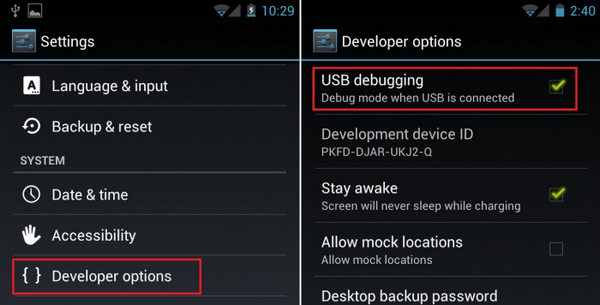
It’s possible that your phone doesn’t show Developer options but enabling them is really simple. In the “About phone” menu tap the build number a few times and that will enable them. Once it’s enable just do what we previously told you. Is it working? No, it still isn’t? Keep reading.
Device Manager

To uninstall a device from the device manager panel in Windows 10 you have to follow this next steps:
- Go to Control Panel
- Click on “Hardware and sound”
- In the “Devices and Printers” section, click on “Device manager” (the only one with the windows shield)
- We look for the device under “Other devices” and hit right click to “Update Driver“
- If by doing this it still doesn’t work, we’ll have to uninstall the device and plug it back into the PC making sure that the USB debugging option is enable.
This way we will update the drivers of the device or in case that this doesn’t work we will force it to reinstall.
This method is only valid for Windows (be it Windows 10, 8.1, 8 o any other version) since I haven’t found a matching method for OS X.
Safely Remove Hardware
If the earlier solution didn’t solve the problem try the “Safely Remove Hardware” menu. The icon is usually found in the taskbar.
There you will see an unrecognized device, we click on it and select Properties. In the General tab it will show you that you have a driver to install. If that is so, click on “Change settings” and press reinstall driver.
This time, while reinstalling the driver, click in “Browse my computer for driver software” and when it asks you what device you want to install click on “Transfer Cable”.
Sometimes computers are unpredictable
Many times computer devices stop working suddenly and without an apparent cause. While it is true that on the internet you can find many tutorials, it is possible that sometimes these fail to solve your problem.
Luckily, most devices come with a 2 years warranty, so if you can’t solve your problem with any of these methods we recommend you contact the technical support of your phone,they are sure to help you solve it as quickly as possible.
Was this tutorial useful? I hope so! If you know another way to make your pc recognize your phone do not hesitate to leave it in the comments.
Read More:
Your smartphone battery does not charge?
Best Android Antivirus
Root Android
Android device running slow
iPhone or a top-of-the-range Android smartphone