The big release of the new Microsoft O.S day has come, and the firm hasn’t wasted any time to release the Windows 10 ISO, at the same time that it has begun to upgrade Windows 7 and Windows 8.1 PC’s for free and that progressively will get to millions in 190 countries.
Besides the upgrade method, Windows 10 ISO allows you to perform a Windows 10 clean installation (from scratch). It has some advantages against the upgrade, like the fact that we can install it at any given time in any compatible PC that has at least the minimum requirements, that it will keep us from having software incompatibilities or manufacturers bloatware.
How do I download and prepare the ISO for Windows 10
Microsoft has eased the download and preparation by directly offering an app that will prepare the removable device for the Windows 10 ISO installation:
· Go to Microsoft’s Windows 10 dedicated web portal and click on the download button of the version you are going to installing, 32 or 64 bits.
· Execute the “Media Creation Tool” downloaded file and get to a screen where we will be able to create installation media for another PC or continue to the upgrade mode.
· We continue to create the installation device and select the language, Windows edition and architecture.
· In this screen we will be able to continue with the preparation of the device (in this case being an USB, although It could be a DVD) or we can opt to download the Windows 10 ISO to burn it later on or to use it on a virtual machine. We opted for the first option. The USB device must be bigger than 3 GB and personally, I’d recommend a 2.0 USB version. Even though it is slower than a 3.0 USB, they are more compatible and tend to have less issues when installing Operating Systems.
· The application will begin to install Windows 10 on the selected device. It won’t take long. Be calm.
An alternative on the previous screen is to download the Windows 10 ISO file to the hard drive and then burn it with our favorite tool. In this case I recommend using Rufus, especially if we are going to install the Operating System on PC’s using UEFI.
In one or the other, we’ll have a bootable USB that will allows us to perform clean Windows 10 installations. We will publish a post about it and about the other upgrade.
Remember to perform security backups (at least your files) .
The latest Version of Windows 10: Windows 10 Anniversary Update:
Windows 10 Anniversary Update: How much has Windows improved in a year?
A year is not a lot of time, but in the software world its almost an entire era. Let’s take a look at how much Windows has aged. Exactly one week ago we received the second biggest update of Window’s latest version. We have been testing the build exhaustively and trying to appreciate how much better the system works when we upgraded to the Windows 10 Anniversary Update. We’ll tell you our thoughts, and if it’s worth upgrading or not.
Of course, this doesn’t mean that Windows 10 was flawless, slowly but surely bugs started to appear, and considering how bad the folks at Redmond tend to deal with things, how they communicate things to the public, they end up getting a lot of bad publicity with little effort. Today, one year and one week later, Windows 10 still isn’t perfect, but without a doubt it’s one of the best operating systems today.
In august 2015, when I wrote the review of Windows 10 I had very few bad things to say, from the start it seemed to me a robust OS and way better than all the previous versions of Windows that Microsoft has created.
The Windows 10 Service Pack 2 equivalent
This anniversary update is totally free, and even though it includes several new features and improvements, I think that the November update brought more changes, it’s just that it was less flashy and wasn’t announced as much. Windows 10 version 1511 takes a lot longer to download and to install than version 1607 (Anniversary Update).
To install it all you have to do is check for updates in the configuration panel and choose when you want to restart. If you prefer an ISO image of Windows 10 Version 1607, you can download it from Microsoft’s web support. With the ISO image you can make a bootable CD for a clean installation.
New features
If you have a PC with a touch screen or a tablet running Windows 10, you will really like Windows Ink’s new features. With Windows Ink you can take notes or make drawings and then paste them onto smart notes that function as reminders. For the rest of us mortals that use keyboard and mouse (in other words, most people), this isn’t a big deal. Sure they are interesting and innovative features but few people end up using them on a regular basis.
Windows Hello, Windows 10’s biometric identification system, now works with Microsoft Edge and with other Windows applications. Either way I don’t plan to use it.
Cortana was also upgraded, now you can access it from the lock screen and she can do things like answer questions, play music or create reminders without you having to unlock the device. If you are one of those people that use voice assistants, this is good news for you.
The truly useful stuff
To finish our review, we will mention the best features. The improvements that you notice when you use a computer running Windows 10, are the ones that matter to you, and this anniversary update has a few that have caught my attention:
- The new Skype: this Windows 10 update includes Skype Preview, a completely new design of the popular video-calling application Skype, which includes the new Skype bots and that now are better integrated with the operating system. Also it looks much better.
- The new Action Center: this has been my favorite part of the update so far. The new Action Center handles notifications much better, the icon has been moved completely to the right and it now shows us a badge with the amount of pending notifications. When we open the menu we see the notifications grouped by application, we can discard them individually or all of them at once. It simply looks and works better, the application icon even flashes every time you get a new notification.
- The new Windows Settings Menu: several new features have been added to the settings menu, the most evident one being the new search bar location which allows you to type your desired setting without having to click a lot. The way menus are now organized is a lot more intuitive and explicit. In general it’s a lot easier to find what you’re looking for and to change system settings.
- The new Windows Defender: now the antivirus software will periodically scan your system, find threats and eliminate them.
- The new Microsoft Edge: Finally we can use extensions in the Windows 10 browser. Unfortunately, the amount of available extensions is extremely low but at least it’s a start. Extensions can be installed directly form the Windows Store and the process is very simple. Also, Edge was optimized to consume the least amount of energy possible (according to MS up to 70% less than Chrome), and it still is a very fast and lightweight browser. Except for Pocket and Reddit Enhancement Suite, the rest of the available extensions are horrible.
- The new Start Menu: some small but useful changes have been made to the Start Menu, however they are very efficient. We now have a small row of buttons that include access to the Windows Explorer, to Account Settings, General Settings and now the shut down menu is next to the list of applications and not below it, which makes space for when you’re using the installed applications.It also looks better.
- The new Windows Store: in addition to now enlisting the Edge extensions and being a lot faster, now all compatible games that you buy for Xbox One will be available on your computer running Windows 10 and vice versa. What used to be two stores is now one.
Référence: Windows 11 sur Gtemps
Read More:
How to create a Windows 10 bootable USB disk for a clean installation
Best Antivirus for Windows

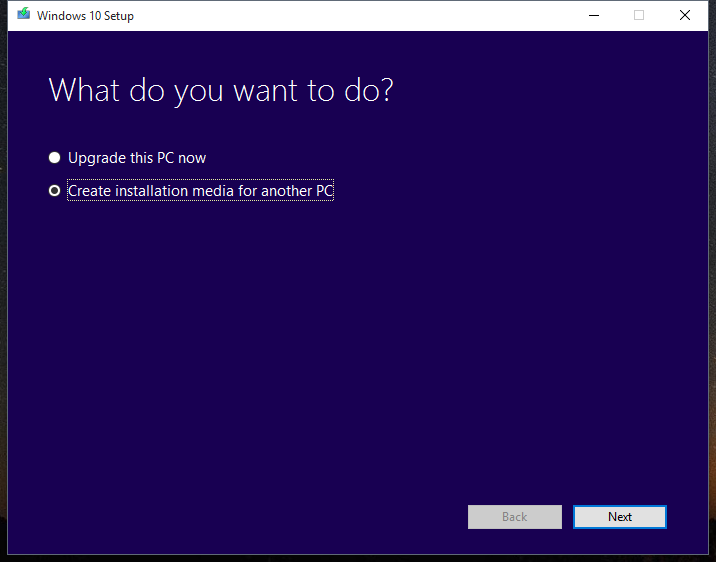
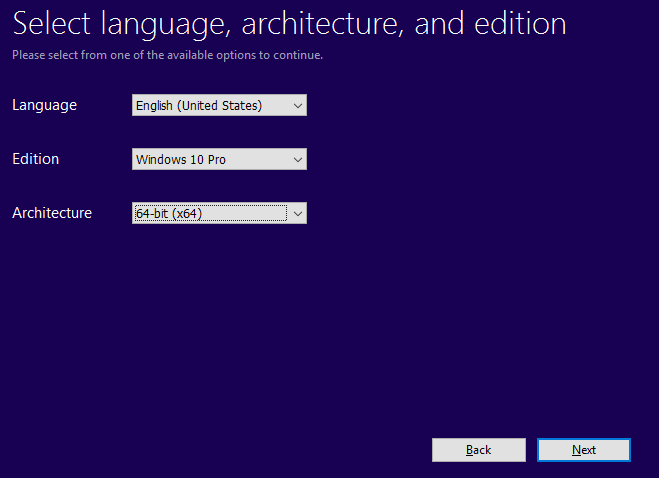
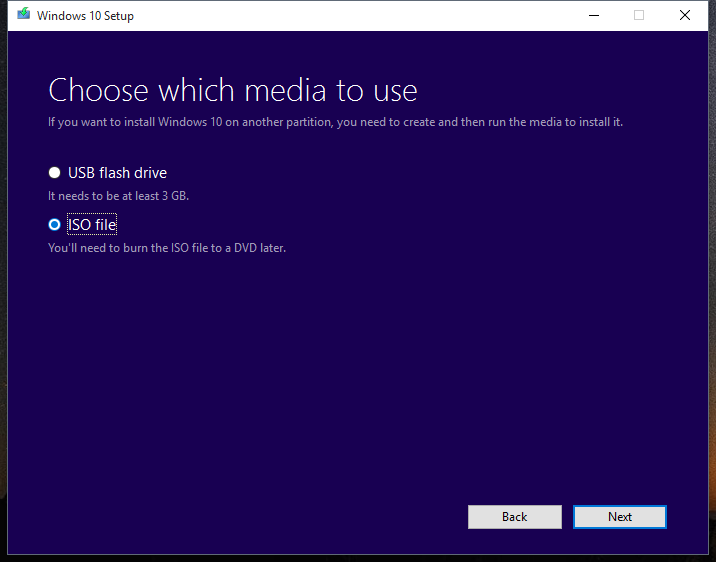
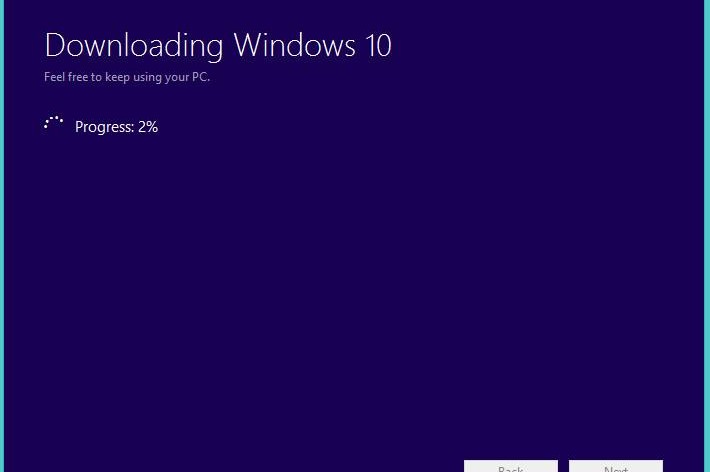
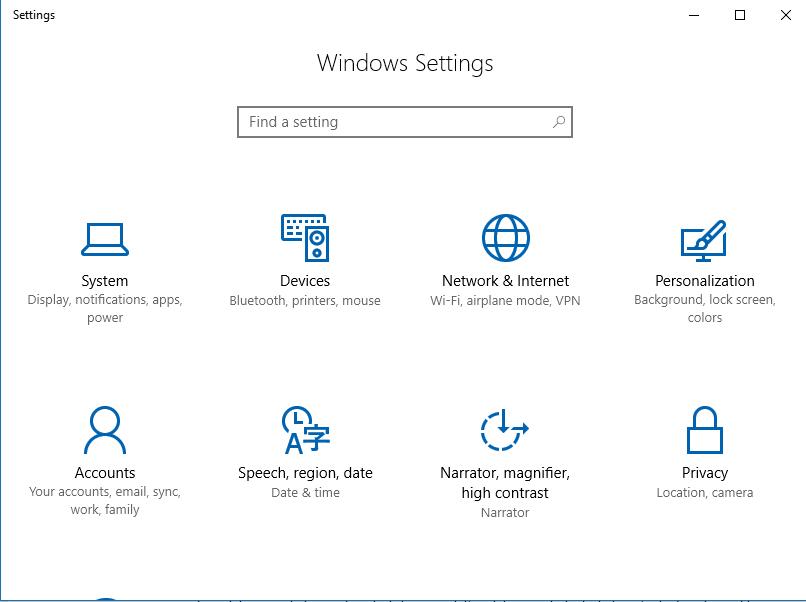
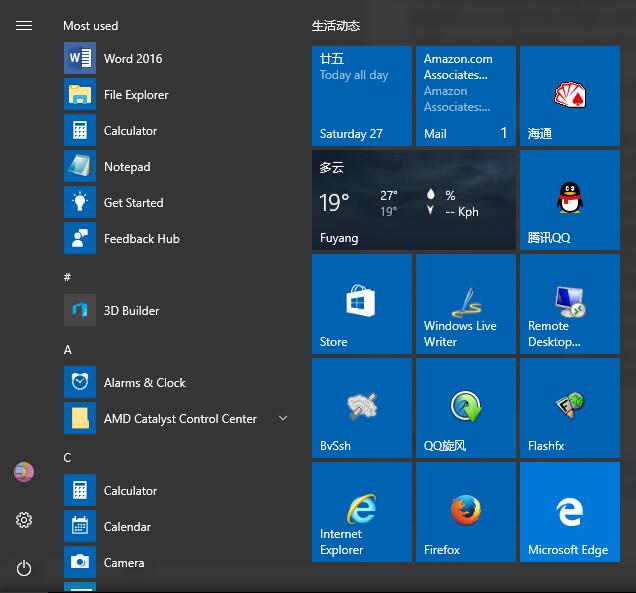
I want to download window 10 in my laptop
Haw can i donllod this window10 64bt?
I want to update window 10
Microsoft Only allows windows 10 home now. You no longer have any other option at all
i need to download windows 10
After a hacking I notice that I lost my windows 10 home, this was 2 years ago I had windows 8.1 and I could of go over to windows 10 home, I think that my problem is two things my computer whas hacked, and after a week winows ask me to ativate my windows 10 home I’ve been trying to do the activation, but with out succes, What could you do for me. or how should I activate, I try through the normal way, but without succes.
super