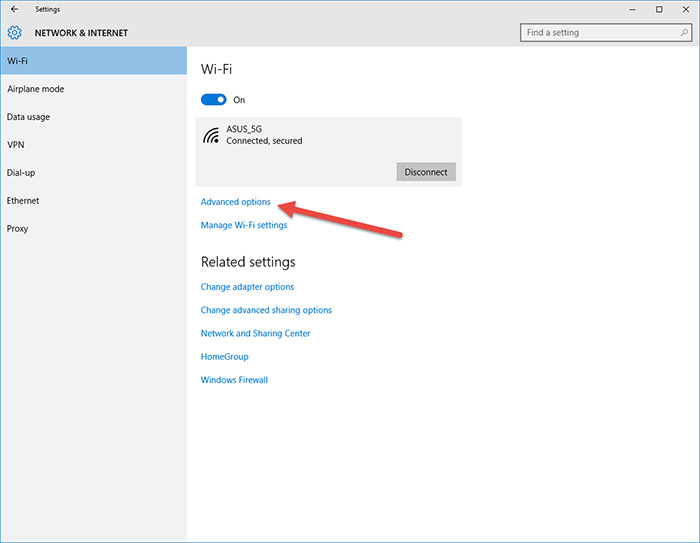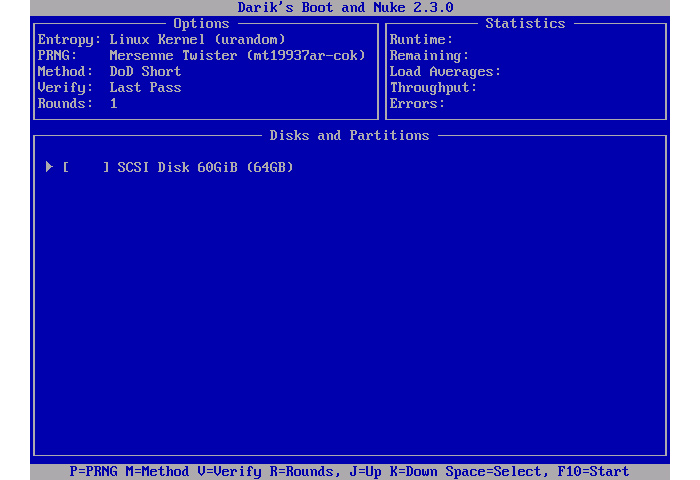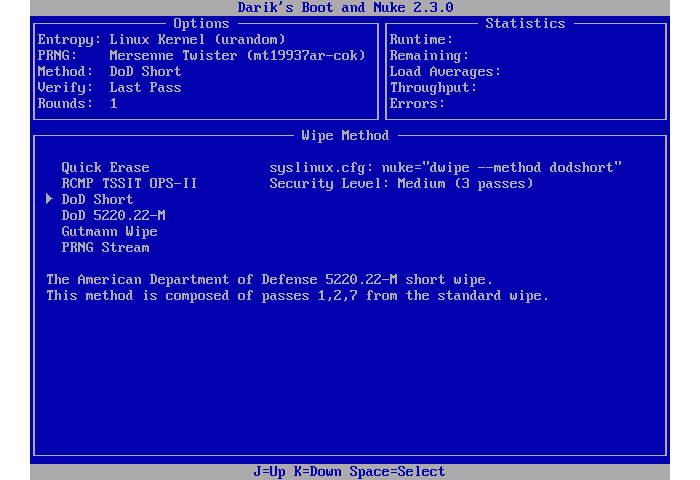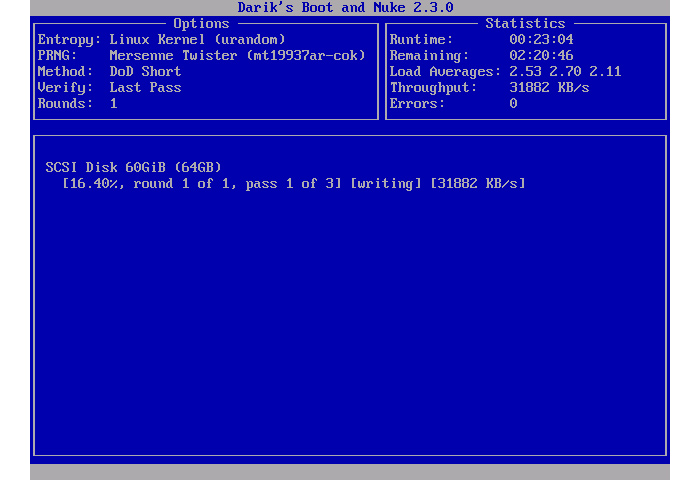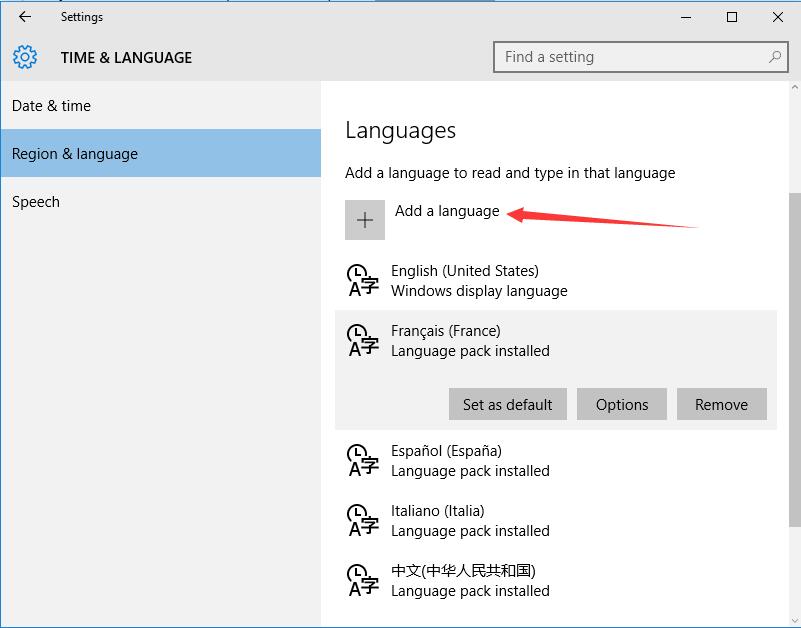Configure properly switching to Tablet Mode in Windows 10
It is understood that Microsoft has to train the user in the different use modes and Continuum is an important change and all information is welcome. The problem is when we know how to use it and we are tired of messages, confirmations, etc.
With this little trick that we will show you which is the most efficient way to manage the automatic switch to tablet mode or traditional PC mode. It is a simple process and will allow us to get the best of our two-in-one computer.
We all know that from the notifications panel we can switch Windows 10 tablet mode, but we also have an automatic switch system which, for example, activate traditional laptop mode when we connect the screen to the dock with keyboard or to an external screen or to our desktop dock where we have our keyboard, mouse, etc.
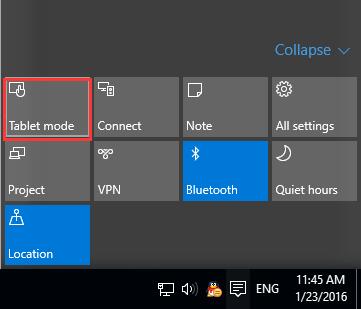
To change this automatic switch setting we just have to modify some simple parameters in the configuration of Windows 10. We can access directly by pressing the right mouse button in the notification panel, on the button “tablet mode”. We can also do it from configuration, system, tablet mode.