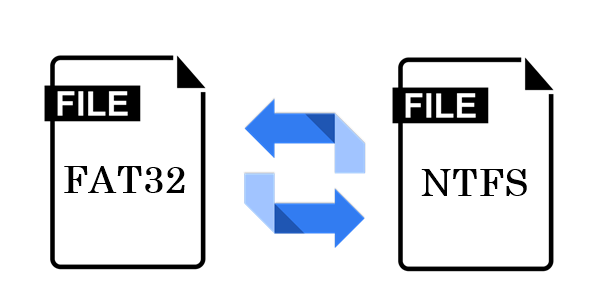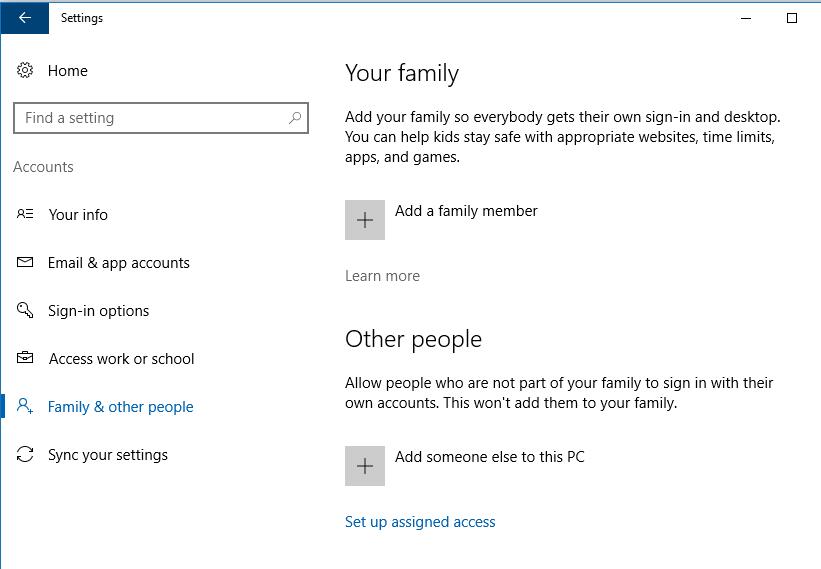Differences between 802.11ax and 802.11ad, the next generation of Wi-Fi
The battle of the technology out on the market
This is not the first time that two standards face one another to see which one will take over the market. What is weird this time is that these two standards do not come from rivaling business interests, as it happened with Blu-ray and HD-DVD or Beta and VHS. These two Wi-Fi standards come from the ‘Wi-Fi Alliance’ organization that allows all of us to enjoy compatibility between devices, legacy compatibility and many other advantages.

This organization sets a standard for the IEEE 802.11 protocol that is refined and enhanced as technology improves. This standard is open and global, therefore it is the starting point for every manufacturer in order for their products to be easily used on the market and to interact with other brands’ compatible devices, etc.