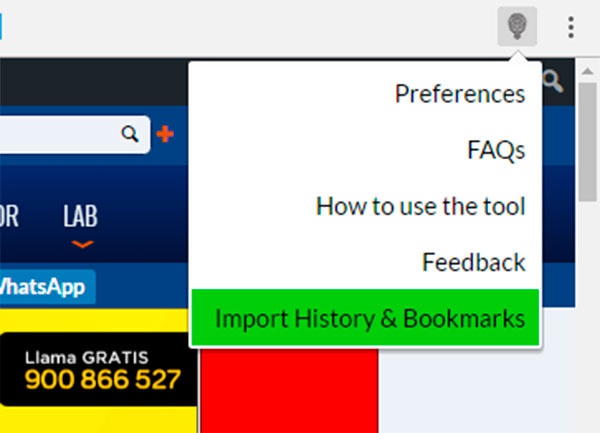How to disable and enable a user account in Windows 10
Microsoft’s operating system offers the ability to create user accounts so that each person who uses the same computer has their own account to manage their files and applications with the necessary permissions. When we turn on the computer and start the operating system, we will see the Windows 10 login screen. In this screen, we can see how the list of the active user accounts in the system appears in the lower left corner.
Just by choosing your account from that list and entering the password, you will login to Windows 10. However, there are some tasks or functions that will only be available to the computer’s administrator user, such as being able to manage these user accounts. The system administrator will be the one that can create, delete, activate or deactivate a user account in Windows 10.